Make the oh-my-zsh theme agnoster multiline
I’m a big fan of oh-my-zsh and in particular of the agnoster theme you can install.
The regular setup is single line and looks something like this:
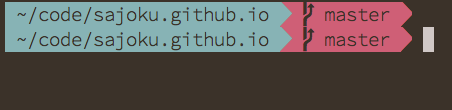
My own setup looks more like this:
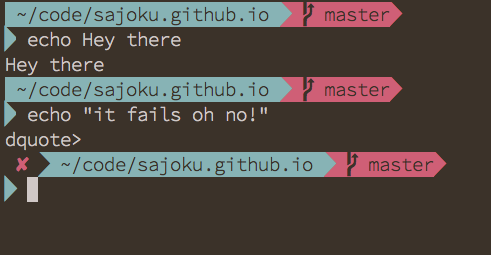
I like to use a larger font and split my screens. My screensize is somewhat smalls (MacBook Pro 13 inch from 2011). So I decided I should make agnoster multiline which gives me back some of my screen real estate ;)
This is the code I used to make agnoster multiline.
prompt_newline() {
if [[ -n $CURRENT_BG ]]; then
echo -n "\%{\%k\%F{$CURRENT_BG}\%}$SEGMENT_SEPARATOR
\%{\%k\%F{blue}\%}$SEGMENT_SEPARATOR"
else
echo -n "\%{\%k\%}"
fi
echo -n "\%{\%f\%}"
CURRENT_BG=''
}(Note: remove the backslashes \ when copying this in. Or get it from my github page
github)
The code above creates the arrow like seperator after which you can start typing your terminal commands.
Now we only need to add this newline funtction to the one that combines all the functions.
## Main prompt
build_prompt() {
RETVAL=$?
prompt_status
prompt_virtualenv
prompt_context
prompt_dir
prompt_git
prompt_hg
prompt_newline
prompt_end
}Now your terminal should look more like this.
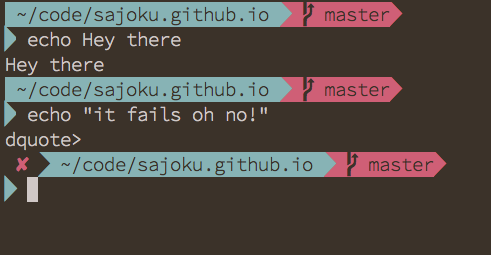
Hope you enjoyed this post :smile: